Multi-page Application
Are you tired of messy and confusing dashboards that make it hard to find the information you need? If so, it might be a good idea to switch to multi-page applications!
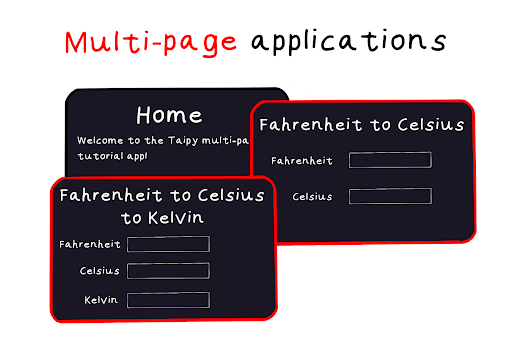
Multi-page applications allow you to organize your data and visualizations into separate pages, making it easier to navigate and focus on specific insights. At Taipy, we understand how important clear and effective data visualization is, which is why we've created a multi-page feature that lets you build user-friendly dashboards that are easy to understand.
We've prepared a two-part series of articles to explain how to use Taipy's multi-page functionality:
In Part 1, we'll go over the basics of creating a multi-page application, including how to set up your application and add pages.
Stay tuned for Part 2, where we'll cover more advanced features like interactivity and customization. Taipy makes creating multi-page applications a breeze.
So, if you're ready to enhance your data visualization, check out our multi-page feature and start creating your own intuitive and insightful applications with Taipy.
Part 1 – Building a Multi-Page Application¶
While it's possible to create a multi-page Taipy application in a single script, it's often a good practice to organize your code into a folder structure like this:
app/
├─ main.py
├─ pages/
│ ├─ home.py
│ ├─ temperature.py
In this arrangement, every submodule in the pages folder (like home.py and temperature.py)
holds the code for each page in our application. We're demonstrating with just two pages in this
example, but you can add as many as you need.
Defining the Pages¶
To make it simple, we'll ensure that each page does not affect any other page. In other words, when you do something on one page, it won't affect the other pages. We'll discuss how pages interact with each other in the second part of this series.
Now, let's examine the code for each of our page modules.
from taipy.gui import Markdown
text = "Welcome to the Taipy multi-page tutorial app!"
home_md = Markdown("""
# Home
<|{text}|>
""")
from taipy.gui import Markdown
def fahrenheit_to_celsius(fahrenheit):
return (fahrenheit - 32) * 5 / 9
fahrenheit = 100
celsius = fahrenheit_to_celsius(fahrenheit)
temperature_md = Markdown("""
# Fahrenheit to Celsius
Farenheit: <|{fahrenheit}|>
Celsius: <|{celsius}|>
""")
No need to worry if you don't understand all the code details! What's important is that both pages work independently:
- The
home_mdpage shows a welcome message. - The
temperature_mdpage lets a user convert temperatures from Fahrenheit (°F) to Celsius (°C).
Usually, if we were making a simple one-page application, we'd give one of our pages (created
with Markdown,
HTML or
Python code to the
Gui constructor. For example, to turn home.py into a one-page
Taipy application,
we could add these lines:
from taipy.gui import Markdown, Gui
# same code as before
home_md = Markdown(…) # same content as before
Gui(page=home_md).run() # or simply, Gui(home_md).run()
Running the Multi-Page Application¶
Up to this point, we've structured our multi-page Taipy application by keeping two one-page
applications in a sub-folder named pages.
Now, the next step is to create and define our main module, main.py within the app/ folder.
After that, we'll initialize our multi-page Gui object.
from taipy.gui import Gui
from pages.home import home_md
from pages.temperature import temperature_md
pages = {"home": home_md, "temperature": temperature_md}
Gui(pages=pages).run()
We started by importing two Markdown objects, home_md and temperature_md from the two
scripts we previously created. Then, we made a dictionary called pages:
- Each key in the dictionary specifies the URL where you can access that page.
- Each value in the dictionary is the
Markdownobject for that page.
In the end, we provided this pages dictionary as an argument to the pages parameter of the
Gui object. Then, we called its run() method, and that's how we got our first Taipy
multi-page application working!
If you open your web browser and go to localhost:5000 (assuming you're using the default port), you'll see the following:
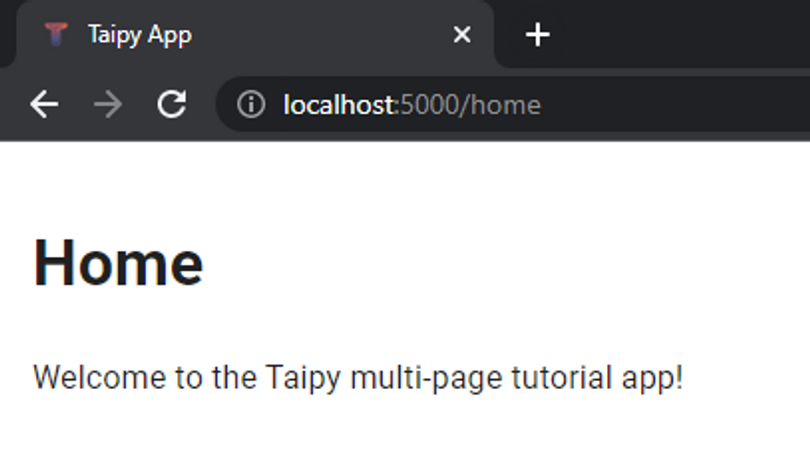
You're directed to the /home URL automatically because it was the first page listed in the
pages dictionary, and that's where you'll find our first page!
If you change the URL from /home to /temperature, you will see the following:
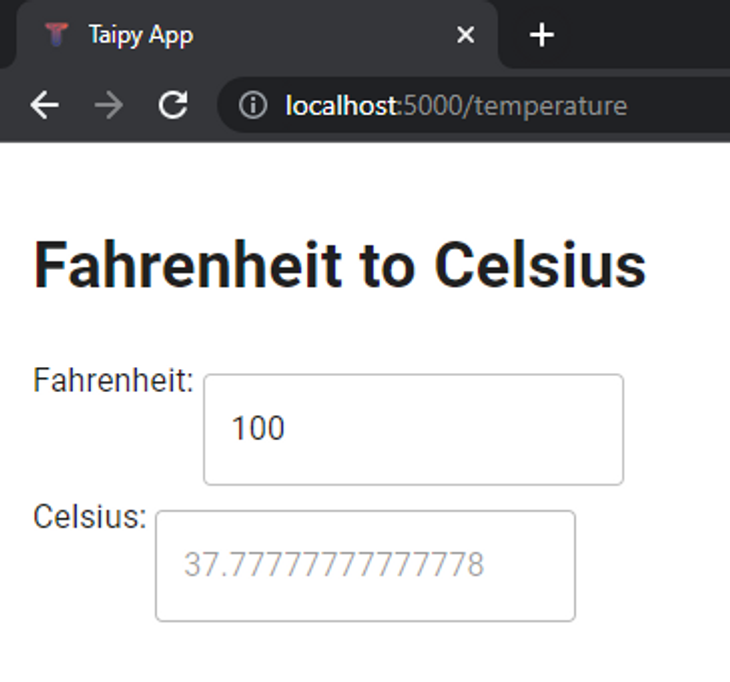
Navigating between pages¶
Manually changing the URL to navigate between pages isn't ideal. Taipy provides several methods for adding navigation to your multi-page application, making it more user-friendly and intuitive.
1. The navbar¶
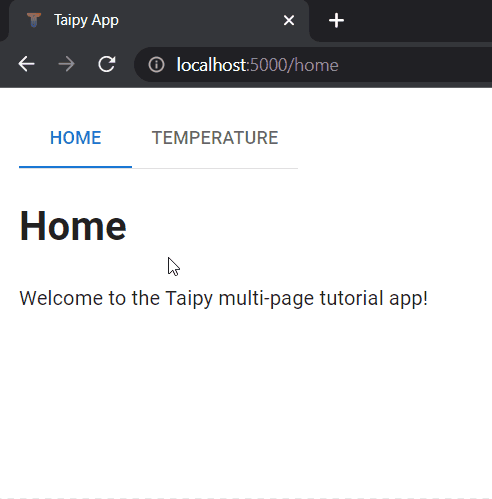
One straightforward technique to make your application's navigation more appealing is by utilizing
the Taipy navbar control. To incorporate the
navbar into the home page, all you need to do is add a single line to the beginning of the
home_md page definition:
from taipy.gui import Markdown
text = "Welcome to the converter app!"
home_md = Markdown("""
<|navbar|>
# Home
<|{text}|>
""")
By default, the navbar control automatically creates an entry for each page in the pages
dictionary, requiring no further required specification of properties - making it a quick and
easy way to add navigation.
However, the code change above only added a navbar to the home_md page - we would still need to make the same change to temperature_md and any other page we have in our application. A better alternative that does not require any code modification in any of the pages is to add a root page.
Rather than modifying each page to include the navbar, we can also simply modify main.py to
utilize the root page:
from taipy.gui import Gui
from pages.home import home_md
from pages.temperature import temperature_md
pages = {
"/": "<|navbar|>",
"home": home_md,
"temperature": temperature_md,
}
Gui(pages=pages).run()
Since every page inherits the root page, you can easily make every page inherit the navbar control
by adding just one line to main.py.
As an additional tip, you can use HTML center tags to center the navbar on the page:
<center><|navbar|></center>
The concept of the root page is more advanced in Taipy and will be explored in more detail in Part 2 of this Taipy multi-page series.
2. The navigate function¶
The navigate() function is self-explanatory in its purpose, it is used to navigate to
other pages. For example, this is a code snippet of the navigate() function being used to
navigate to the home page when the button
control is clicked:
from taipy.gui import navigate
md = "<|Click to go Home|button|on_action=go_home|>"
def go_home(state):
navigate(state, "home")
Naturally, this function is only used within callbacks. To use navigate(), we simply pass along
the state variable present in all callbacks, as well as the name of the page we wish to go to.
In the example above, the user will be directed to the /home page.
The navigate() function provides a lot of flexibility to the developer to manage navigation
in the application beyond what the navbar offers. For example, we can manage:
-
After executing some process, direct the user to either the /success or /failure page depending on the process status.
-
Direct the user back to the /home page when an exception occurs by using navigate in on_exception.
If you prefer, you can replicate the functionality of the navbar using the navigate() feature
with a different control, like a selector
control or tree control. In this example, let's
combine the navigate feature with the menu control
(a collapsible side panel) to create the following app:
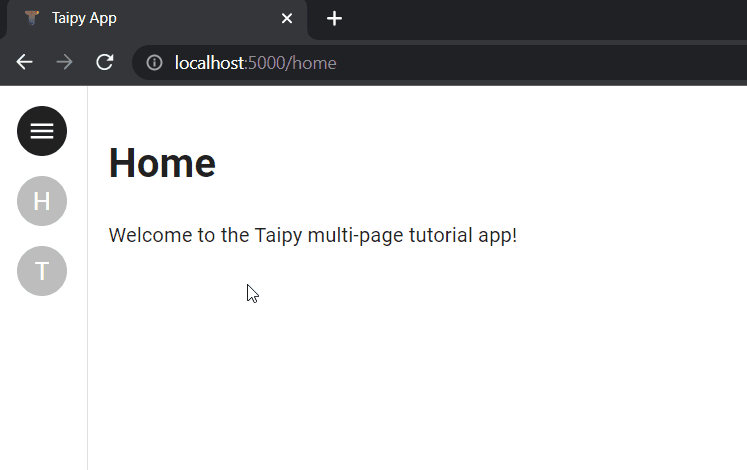
The menu navigation was implemented by modifying main.py to the following:
from taipy.gui import Gui, navigate
from pages.home import home_md
from pages.temperature import temperature_md
pages = {
"/": "<|menu|lov={page_names}|on_action=menu_action|>",
"home": home_md,
"temperature": temperature_md,
}
page_names = [page for page in pages.keys() if page != "/"]
def menu_action(state, action, payload):
page = payload["args"][0]
navigate(state, page)
gui = Gui(pages=pages)
gui.run(run_browser=False, use_reloader=True)
Unlike navbar which automatically populates its lov (list of values) with the page names
and intrinsically navigates the user to the selected page when it is interacted with, the code
example above using the menu control and navigate is a little more verbose.
We define two properties for the menu control:
lov={page_names}: The list of values which may be selected from the menu. In this case, we interpolate the page_names variable, which we then assign the keys from pages (other than "/") — functionally equivalent topage_names = ["home", "temperature"]. Refer to the menu for more details, such as for setting icons and labels.on_action=menu_action: Assigns themenu_actionfunction as the callback function which is executed when the user clicks an item from the menu.
We define the menu_action() function with the parameters as stated in the menu control
documentation, then call navigate(state, page) to direct the user to the selected page. In
practice, we effectively have the same functionality as the navbar, but had to do a bit more
work to expressly create that functionality.
3. Hyperlinks¶
Finally, the simplest way to implement navigation in Taipy is with a hyperlink:
from taipy.gui import Markdown
home_md = Markdown("""
# Home
Go to [temperature](/temperature) page.
""")
This results in the following clickable "/temperature" text, which directs the user to the /temperature URL:
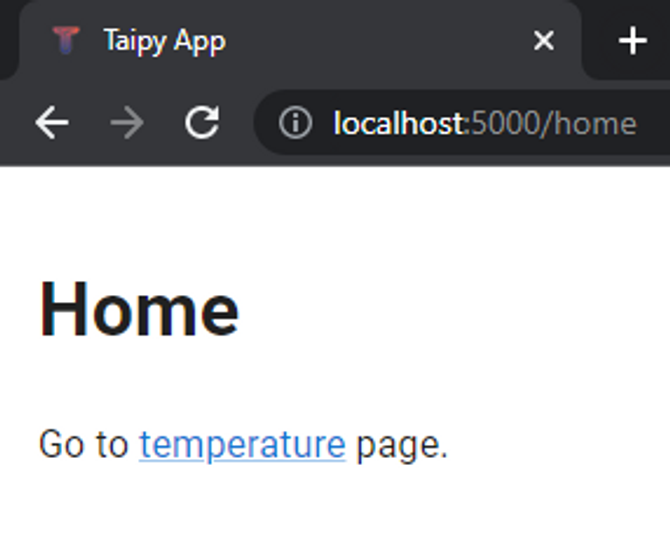
Part 2 - Advanced Multi-Page Applications¶
In preparation for Part 2 of the Building a Multi-Page Application series, you can anticipate learning about the following topics:
- Accessing state variables across multiple pages, enabling interaction between pages.
- Gaining insight into how Taipy GUI searches for variables and functions utilized in pages.
- Practical code examples to illustrate these concepts.