1 - First Web page
Download Step 1 Download the entire code
For Notebooks
The Notebook is available here. In Taipy GUI, the process to execute a Jupyter Notebook is different from executing a Python Script.
You only need one line of code to create your first Taipy web page. Just create a Gui object
with a string and run it.
In the console, you'll find a client link. All you need to do is copy and paste it into your web browser to open your first Taipy page!
from taipy import Gui
Gui(page="# Getting started with *Taipy*").run(debug=True) # use_reloader=True
The run method accepts different useful parameters:
- debug: instructs Taipy to operate in debug mode. This means Taipy will provide a stack trace of the errors within the application—a valuable feature during development.
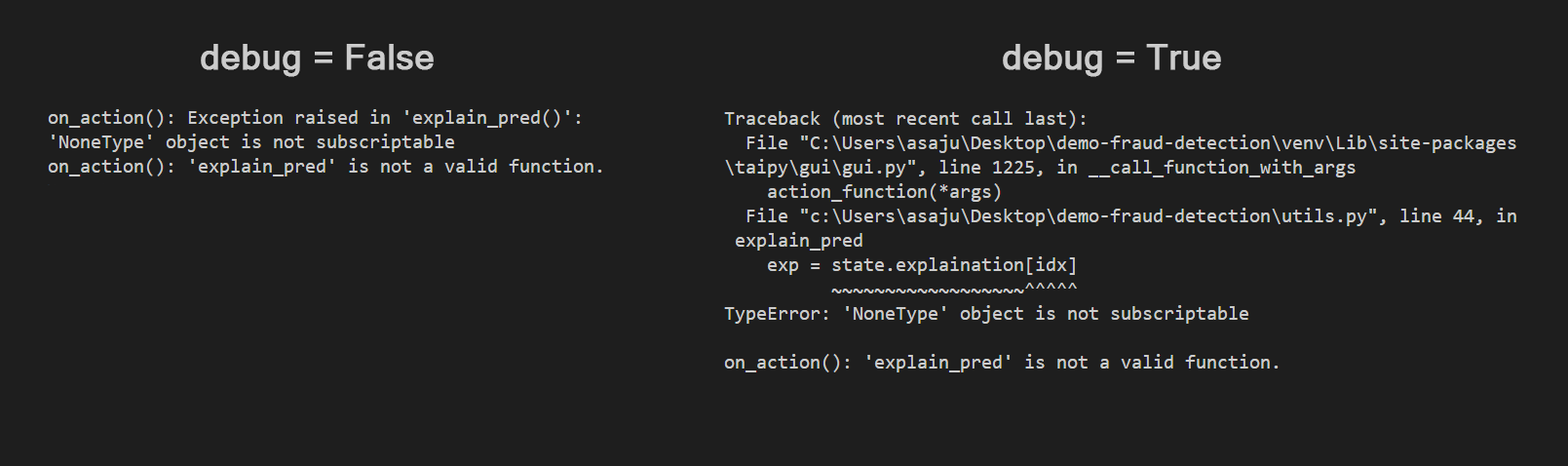
-
use_reloader: By default, the page won't refresh on its own after you make a code modification. If you want to alter this behavior, you can set the use_reloader to True. The application will automatically reload when you make changes to a file in your application and save it.
-
port: If you wish to run multiple servers concurrently, you can modify the server port number (5000 by default).
Other parameters of the run() method can be found
here.
Keep in mind that you have the option to format your text. Taipy uses different ways to create
pages: Markdown,
HTML or
Python code. Here is the Markdown syntax to style your
text and more. Therefore, # creates a title, ## makes a subtitle. Put your text in * for
italics or in ** to have it in bold.
