Getting Started
Dive into Taipy with this beginner-friendly guide. Learn to install, configure, and create your first application with ease.
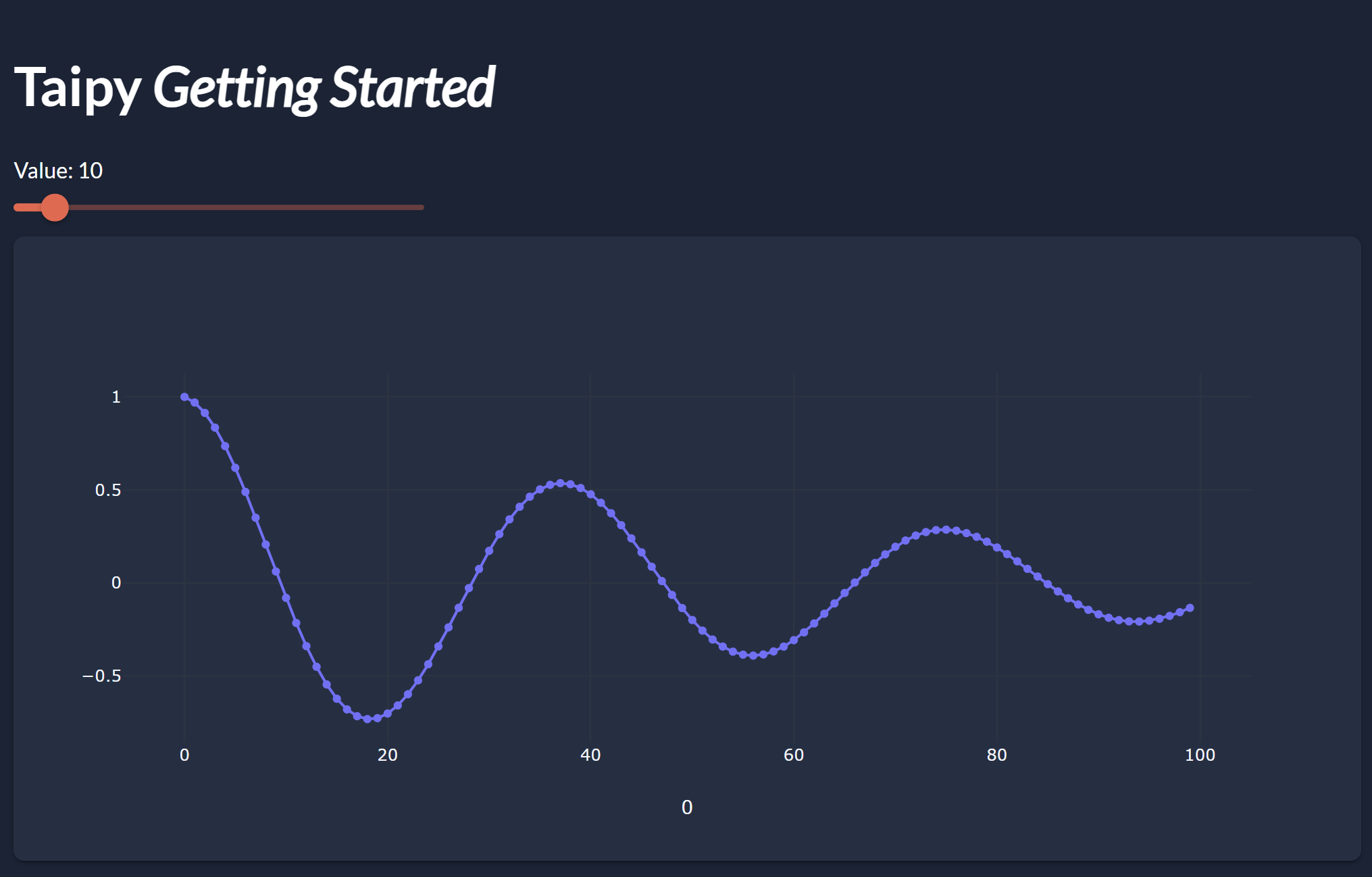
Installation with pip¶
-
Prerequisites: Ensure you have Python (version 3.8 or later) and pip installed.
-
Installation Command: Run the following in your terminal or command prompt:
pip install taipy
For alternative installation methods or if you're lacking Python or pip, refer to the installation page.
Build a graphical interface¶
In this section, you'll create an application that includes a slider to adjust a parameter, which in turn affects a data visualization chart. This example demonstrates how Taipy can be used to create interactive and dynamic web applications.
GUI creation
Taipy pages can be defined in multiple ways: Markdown, Html or Python. page is the Markdown representation of the page.
1 2 3 4 5 6 7 8 9 10 11 12 13 14 15 16 17 18 19 20 21 22 23 24 25 | |
Taipy pages can be defined in multiple ways: Markdown, Html or Python. page is built through the Page Builder API.
1 2 3 4 5 6 7 8 9 10 11 12 13 14 15 16 17 18 19 20 21 22 | |
Now, let’s explain the key elements of this code:
Visual elements
Taipy offers various visual elements that can interact with your Python variables and environment. It allows you to display variables, modify them, and interact with the application.
Here is a generic example of one: <|{variable}|visual_element_type|...|> with Markdown or
tgb.visual_element_type("{variable}", ...) with the Python API. variable is
the main property of the visual element and is usually what is displayed or modified through the
visual element.
In our initial example:
- value is bound to a slider and a text, allowing the user’s input to be directly stored in the value variable.
- data is created through in compute_data() function and is updated depending on the
slider's value. It is represented in the application as a chart.
Interactivity Through Actions¶
Actions, like on_change=on_slider, allow visual elements like slider or input
to trigger specific functions.
def on_slider(state):
state.data = compute_data(state.value)
Every callback, including on_slider(), receives a State object as its first parameter.
This state represents a user's connection and is used to read and set variables while
the user is interacting with the application. It makes it possible for Taipy to handle multiple
users simultaneously.
state.value is specific to the user who interacts with the application. This design ensures that each user's actions are separate and efficiently controlled, while other variables could be global variables.
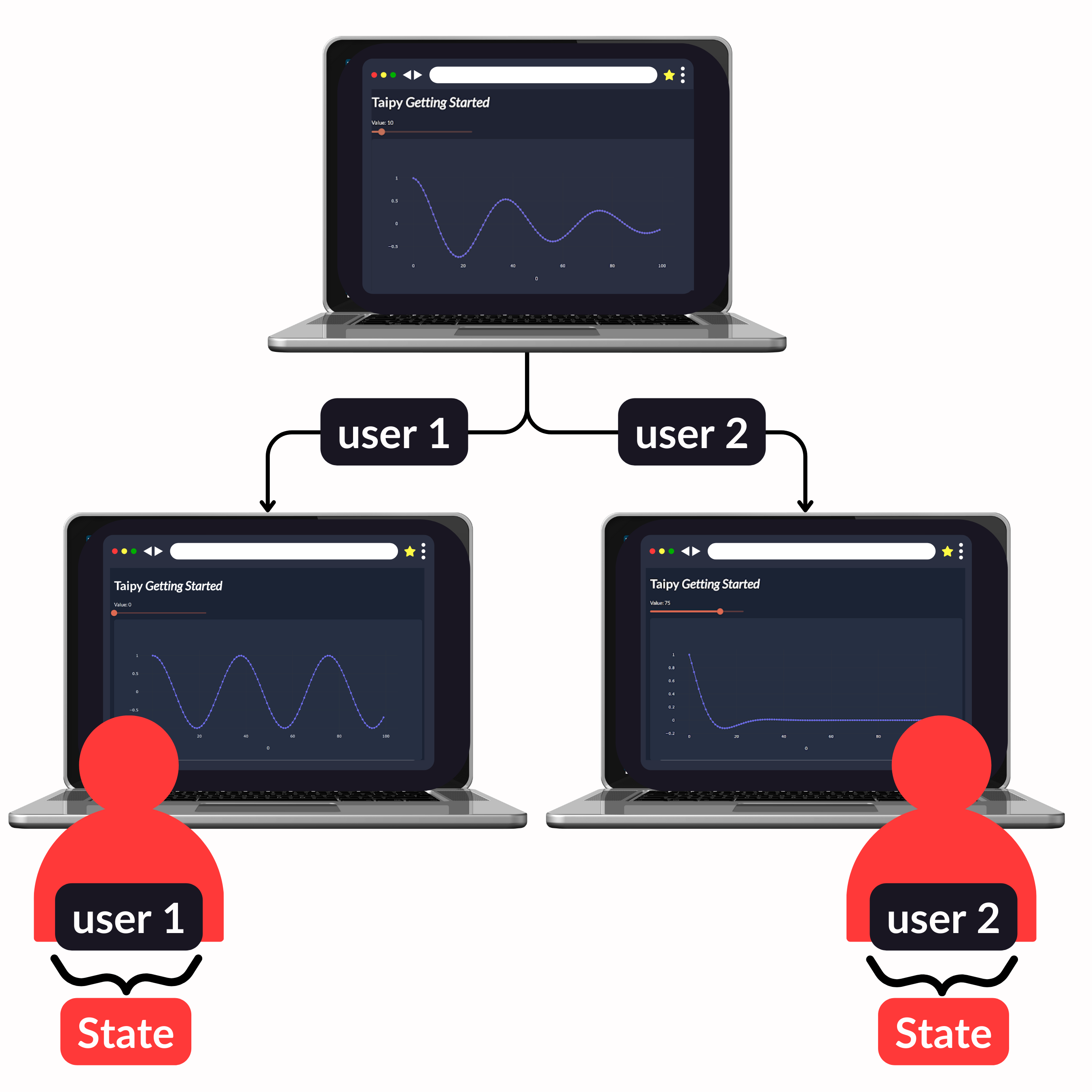
In the on_slider() function, the value selected by the user on the interface is propagated to the data variable. The outcome is then used to update the chart.
if __name__ == "__main__":
Gui(page=page).run(title="Dynamic chart")
This code starts the UI server, which makes the interface active and functional.
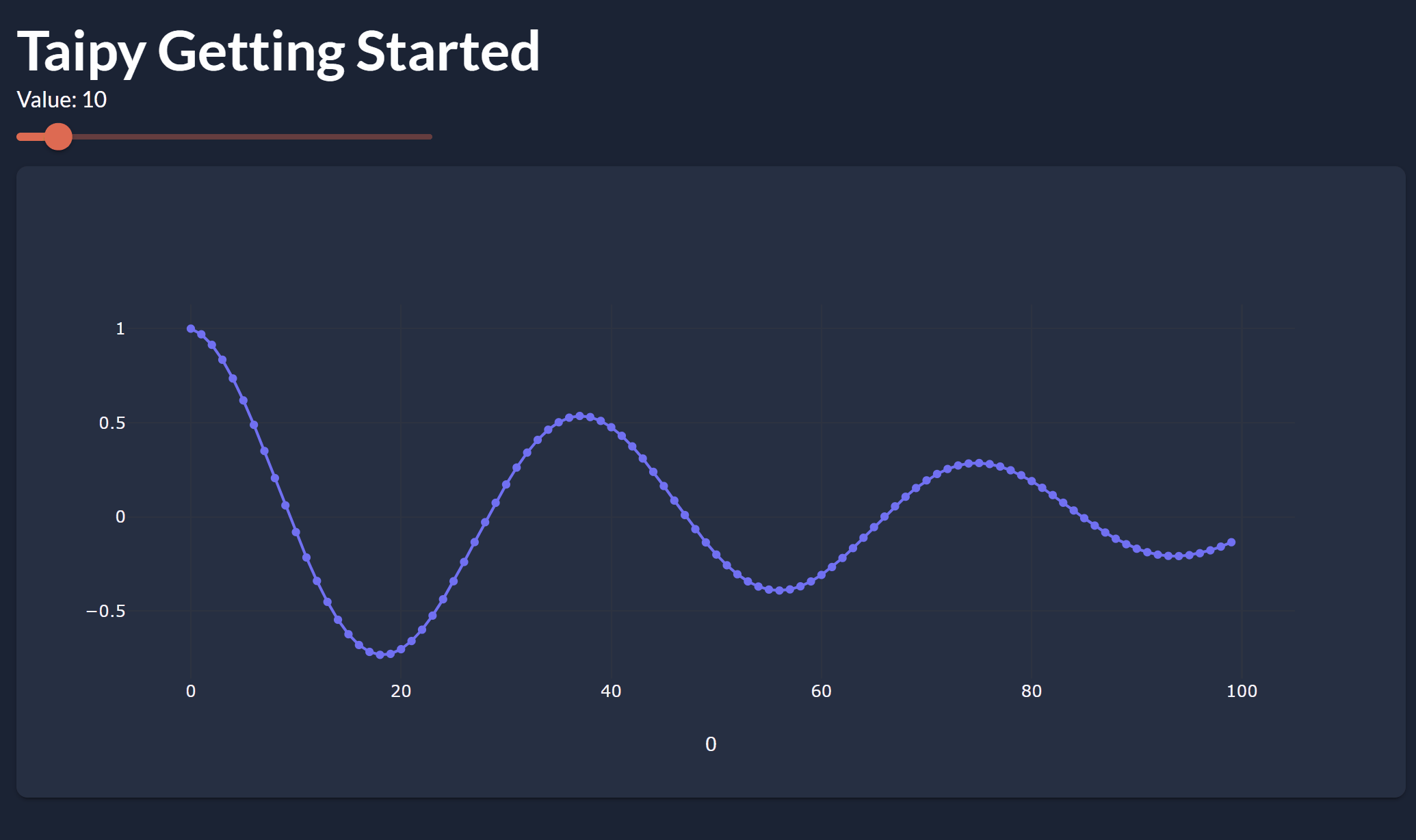
For more realistic and advanced use cases, check out our Gallery, or Manuals pages.