3 - Interactions
Download Step 3 Download the entire code
For Notebooks
The Notebook is available here. In Taipy GUI, the process to execute a Jupyter Notebook is different from executing a Python Script.
Now, the page has several visual elements:
-
A text that is connected to the Python variable text;
-
An input that changes the value text automatically.
Taipy GUI manages everything in the background.
To go further with Taipy GUI, let's introduce the concept of state. Thanks to this state concept, Taipy natively provides multi-user GUI apps.
Multi-user - state¶
Try to open a few clients with the same URL. You will see that every client is independent of each other; you can change text on a client, and text will not change in other clients. This is due to the concept of state.
The state holds the value of all the variables used in the user interface for one specific connection.
For example, in the beginning, state.text = 'Original text'. When text is modified by the
input (through a given graphical client), this is, in fact, state.text that is modified, not
text (the global Python variable). Therefore, if you open two different clients, text will
have two state values (state.text), one for each client.
In the code below, this concept will be used to:
-
Notify the user when the button is pressed;
-
Reset the input when the text equals "Reset".
How to connect two variables - the on_change callback¶
In Taipy, the on_change() function is a "special" function. Taipy will check if you
created and will use a function with this name. Whenever the state of a variable is modified,
the callback function is called with three parameters:
-
state (the state object containing all the variables);
-
The name of the modified variable;
-
The new value for this variable.
Here, on_change() will be called whenever the text's value (state.text) changes. If a variable is changed in this function, Taipy will propagate this change automatically to the associated visual elements.
Other callbacks specific to visual elements exist. They are named on_change or on_action.
For example, a button has an on_action property. When the button is pressed, Taipy will call
the callback function referenced in the on_action property.
from taipy.gui import Gui, notify
text = "Original text"
# Definition of the page
page = """
# Getting started with Taipy GUI
My text: <|{text}|>
<|{text}|input|>
<|Run local|button|on_action=on_button_action|>
"""
def on_button_action(state):
notify(state, 'info', f'The text is: {state.text}')
state.text = "Button Pressed"
def on_change(state, var_name, var_value):
if var_name == "text" and var_value == "Reset":
state.text = ""
return
Gui(page).run(debug=True)
from taipy.gui import Gui, notify
text = "Original text"
def on_button_action(state):
notify(state, 'info', f'The text is: {state.text}')
state.text = "Button Pressed"
def on_change(state, var_name, var_value):
if var_name == "text" and var_value == "Reset":
state.text = ""
return
# Definition of the page
with tgb.Page() as page:
tgb.text("# Getting started with Taipy GUI", mode="md")
tgb.text("My text: {text}")
tgb.input("{text}")
tgb.button("Run local", on_action=on_button_action)
Gui(page).run(debug=True)
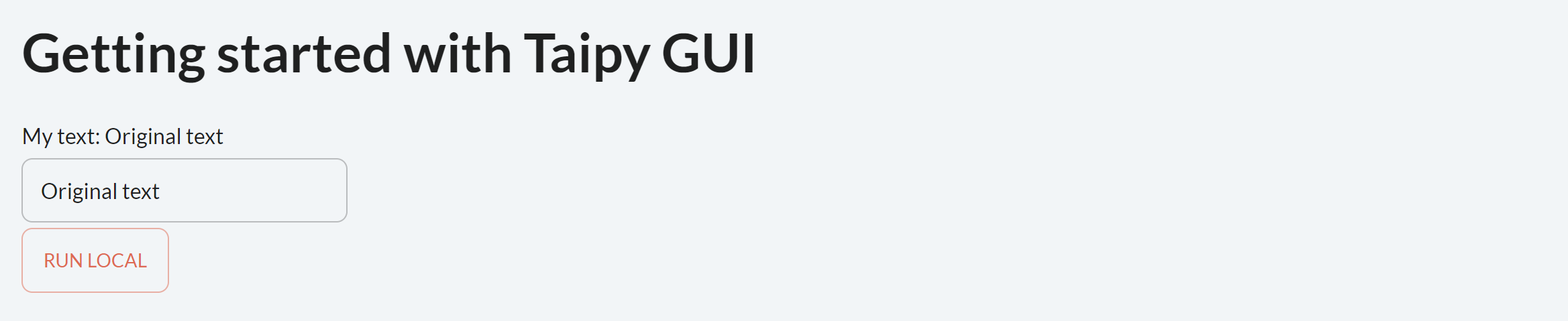
notify() is a Taipy GUI function that creates a
notification with some information. The user can pass multiple parameters, including the state, the
notification_type, and the message.